During the installation process of your product the error message "Installer file is damaged" appears on Windows or MacOS systems. Adobe AIR, needed for our application, blocks and refuses installation.
Please follow these step-by-step instructions to install your software without the error message. This is the official Adobe Systems provided solution on this issue.
For Windows:
- Download the latest Adobe AIR runtime Installer AdobeAIRInstaller.exe (version 28.0.0.127 or later) from the
Adobe-Website
- Double click on the "AdobeAIRInstaller.exe" to install the latest Adobe AIR runtime installer
- Go to "C:\Program Files (x86)\Common Files\Adobe AIR\Versions\1.0"
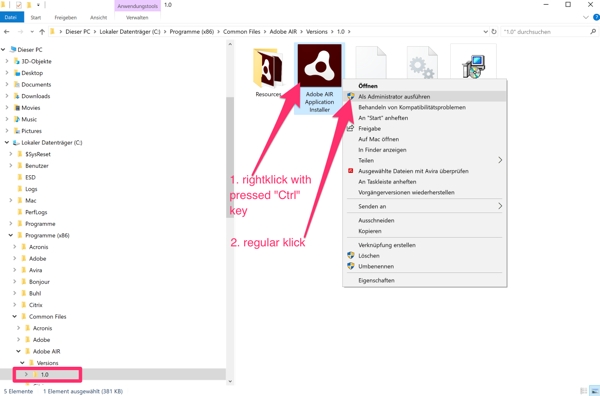
- Run "Adobe AIR Application Installer.exe" with Admin privileges (Right click->Run as Administrator). Press and hold Ctrl key, before clicking on "Run as Administrator". You can release the key when the "Adobe AIR Application Installer" open dialog box appears on screen.
Important note: If a User Account Control dialog appears before the Installer is launched, you have to confirm it by clicking 'Yes' while holding the Ctrl key
- Insert the Hueber Installer disk (CD or DVD)
- Select the "install.air" app to be installed (on the Installer disk) from the folder window or from inside Adobe AIR
Application Installer
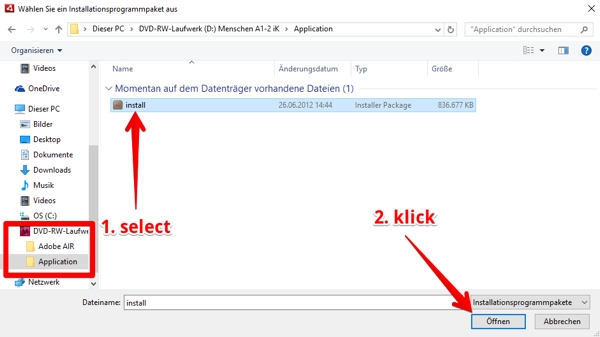
For macOS:
- Download the latest Adobe AIR runtime Installer (version 28.0.0.127 or later) from the
Adobe-Website
- Double click on the "AdobeAir.dmg" to install the latest Adobe AIR runtime installer
- Go to "/Application/Utilities/"
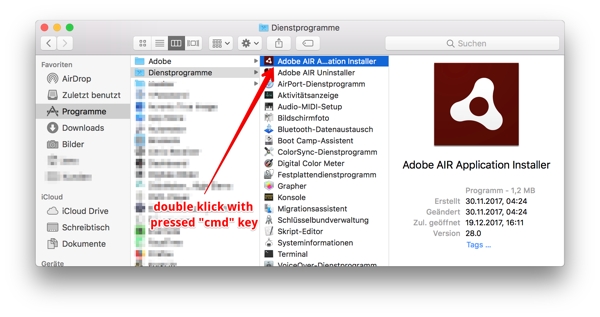
- Hold Cmd (or Command) and double click on "Adobe AIR Application Installer". You can release the key when the "Adobe AIR
Application Installer" open dialog box appears on screen
- Insert the Hueber CD or DVD and double click on the .dmg file to mount your Product Installer disk image
- From the Finder window or from inside Adobe AIR Application Installer, select the Hueber Product "install.air" app (on
the Installer disk)
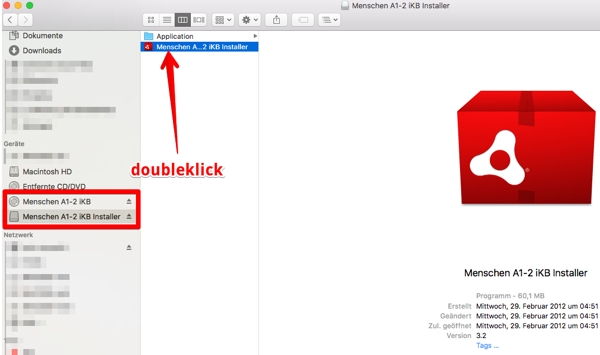
The app should be installed successfully

